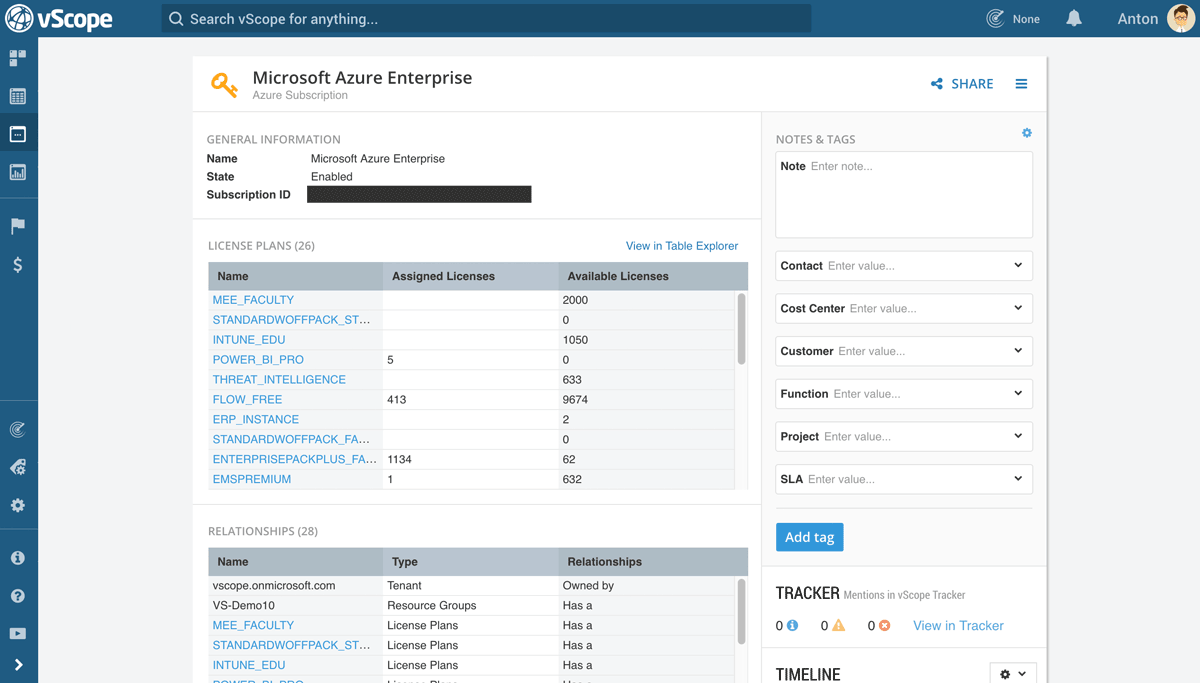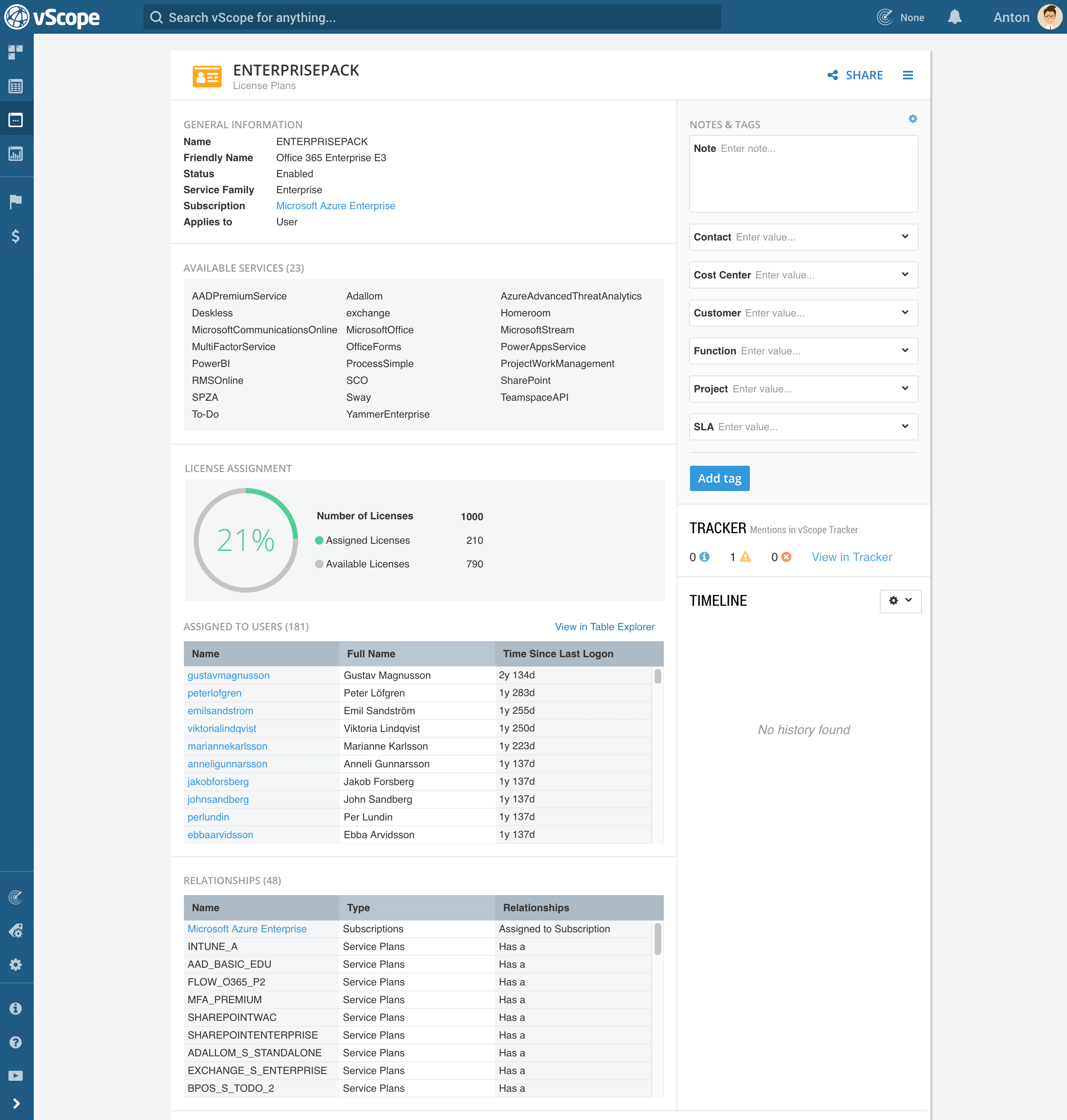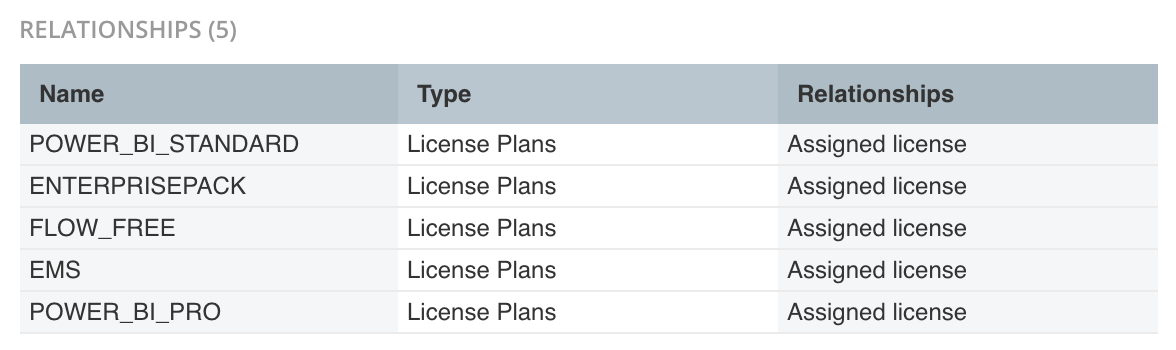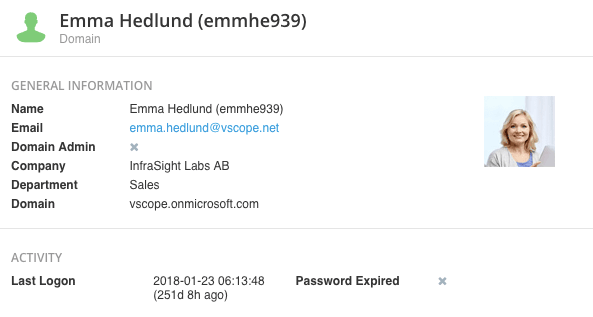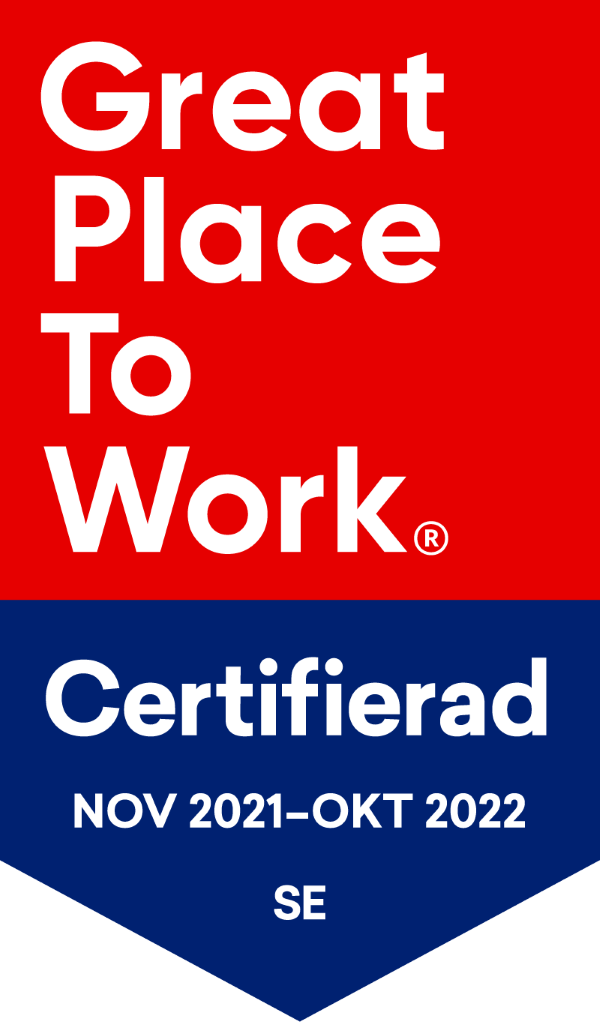NEWS
Optimize Azure Cloud Spend With vScope
vScope Cloud Spend extends vScope Directory by adding insights about license assignments and configurations from Azure. This guide will help you get started with vScope Cloud Spend and teach you the basics of how to optimize your cloud spending.
Prerequisite
1. To try vScope Cloud Spend you need to have a valid subscription of vScope Directory or a trial of vScope.
2. You will need to inventory your Azure Portal:
Connecting to Azure
Cloud Spend in vScope
vScope Cloud Spend aims to highlight the most important insights about your Azure licensing. Without any prerequisites, you will quickly be able to view reports about eg. license utilization and configuration to help you cut costs and ensure compliance. Here is a quick walkthrough:
Subscriptions
Search vScope for “Subscription”…
Select one of your Subscriptions and you will be directed to the Property page of that Subscription.
What to know about it
This is a great starting point to drill down on your Subscriptions and understand how your licenses are used. In the “License Plans” section, you will find all available license plans and how they are being used. The “Relationships” section shows relevant relationships (eg. tenant) and explicitly how they are related.
Let us drill down further and into the License plan “ENTERPRISEPACK” (That is: Office 365 Enterprise E3) by clicking on the name of that License plan.
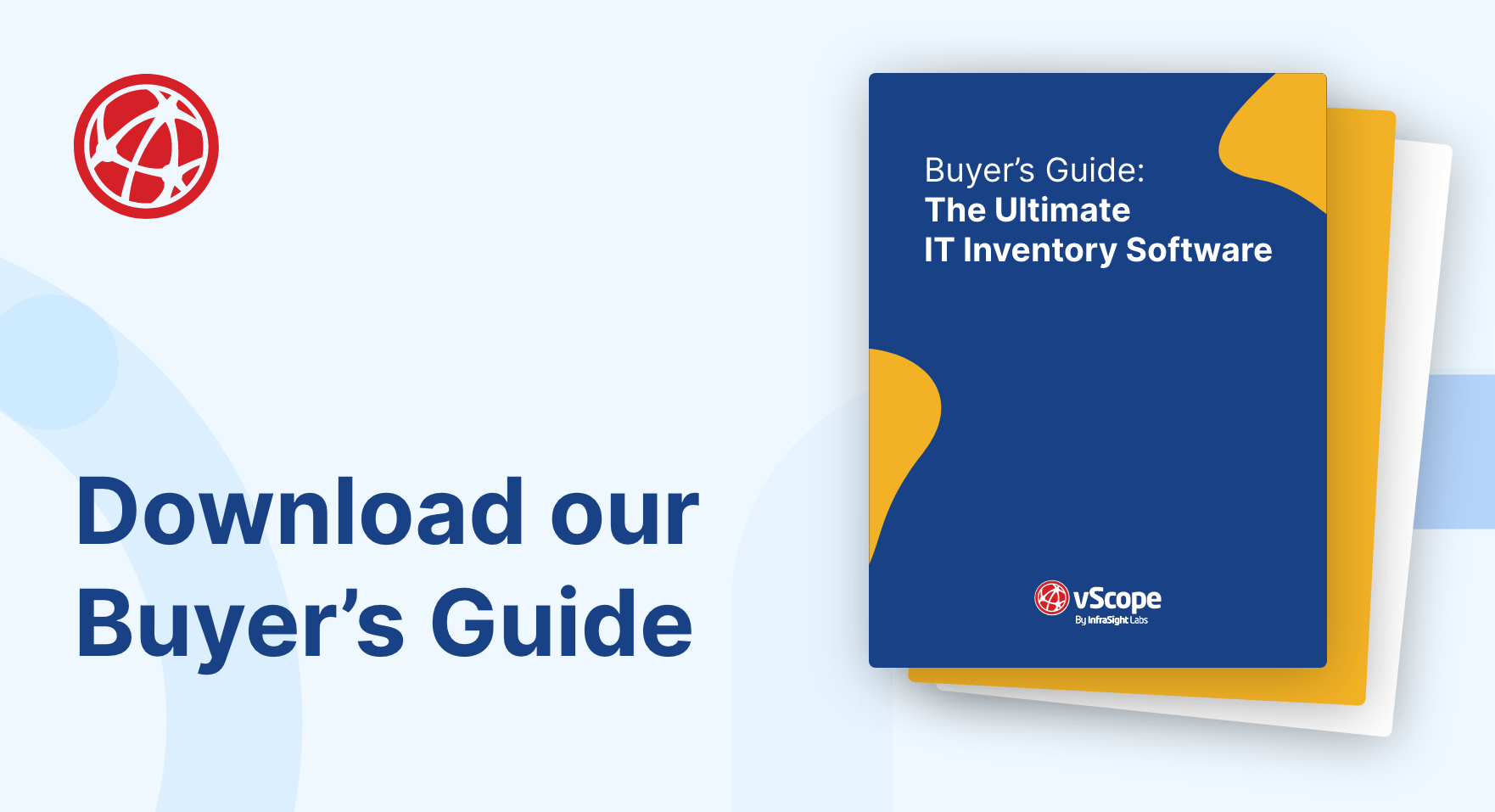
Licenses/License Plans
This view emphasizes the importance of staying informed about license usage and why the Azure Portal is not enough. Licenses are assigned to User accounts and managing user accounts is challenging for any organization with a substantial AD. Accounts may be disabled but as long as they are assigned a license they still cost you money.
In this example, we are only using 21% of our licenses since the rest are not assigned to any user account. In addition, for users having an assigned license there are several of them who have not been active for more than a year. What a waste!
What to know about it
From this view we can quickly conclude what Services/Service plans that are included in the Subscription, making it much easier for us to understand what cloud services users can utilize.
At the bottom of the page we have a Relationship table where we can go back to the corresponding Subscription. There is also a “License assignment” table. A very powerful table that:
- Visualizes user account activity
- Allows you to easily drill down even further to know more about the actual user account
User accounts
Finally, we have our User accounts, the entity that is assigned licenses (resulting in a cost). When you are using vScope Cloud Spend, there will be a new table shown on the User account Properties page.
This table shows the standard name of the License plans that are assigned to the user. In this case it is Power BI, Office 365 Enterprise E3, Microsoft Flow, Enterprise Mobility Suite and Power BI Premium. From my Agreement, I know that we pay $8 + $10/month for E3 + EMS and Power BI Pro. So the monthly cost for this user is $18/month.
Scrolling up to the top shows more detailed information about the user. Here I learn that the user’s last activity was at the beginning of the year.
Still worth a license? I need to ask my colleagues so let’s share it and let them decide.
Ending notes
This was a quick walkthrough of the functionality in vScope Cloud Spend. With bundled analysis and dashboards it will empower your organization with immediate insights about your license costs and how you can optimize them. It also provides you with a powerful tool for your team to continuously make improvements of license assignments and cloud configurations.
Subscribe to our Newsletter
Let us share product updates, news, and market insights directly to your inbox.