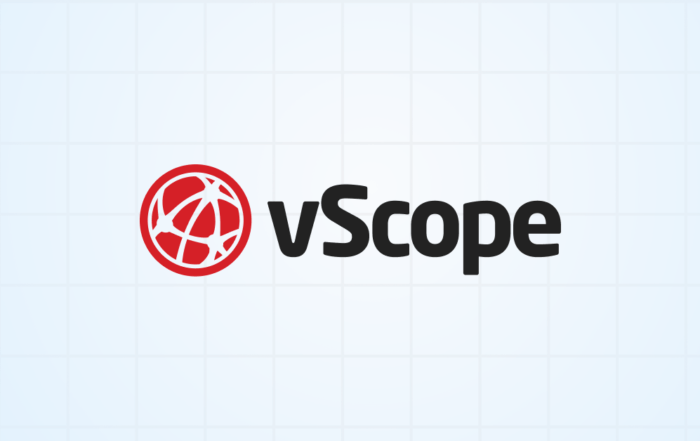What’s new in vScope
vScope is always getting better and easier to use.
Here are the highlights of the latest updates.
NEW INTEGRATION
Introducing Device Collection from Microsoft Entra ID (Azure AD)
We’re excited to introduce a valuable addition to vScope that will elevate your IT asset management game. With the new integration to Azure AD*, vScope now allows you to effortlessly collect devices directly from your cloud AD, extending the coverage of what’s in your IT landscape.
CUSTOM OID & SNMP DISCOVERY
Revolutionize your IT inventory with custom SNMP Discovery
Discover more information about what’s on your network with vScope’s effortless SNMP discovery – now with support of custom OIDs. Tailor your OIDs (Object Identifiers) settings to collect the specific data you need, ensuring that your inventory accurately reflects your network’s configuration.
HOME SCREEN
Stay updated on content from your home screen
vScope’s home screen is designed to help you get the best overview of content in vScope. Short-cut to your favorite tables, browse your dashboards, or discover content that has been shared with your.
Your home screen is easy to access from anywhere in vScope, just click the vScope logo in the top-left corner.
NEIGHBORING ASSETS
View tags from asset relationships
Configure vScope to send notifications whenever certain conditions are met, eg. when a license limit is exceeded.
- Go to Table Explorer.
- Create a new tag by clicking on + Create tag.
- Enter a name
- Select Asset, this is where you specify what neighboring asset type you are looking for
- Now, Select Relationship, and select what what relationship you want to use for your tag.
TAGS
Compute tags values from other tags
Use math functions to transform two values into a new value.
- Go to Table Explorer.
- Select Create Tag.
- Name your tag.
- Select value computed from two other tags.
- Select tags and the operation (addition, subtraction, division, or multiplication).
- vScope automatically calculates the result and add it to a new tag.
ALERT
Create custom alerts
Configure vScope to send notifications whenever certain conditions are met, eg. when a license limit is exceeded.
- Go to Tracker.
- Select a case and click Edit.
- Edit ‘Alert if number of elements…’ and configure it according to your need.
PRODUCTIVITY
Structure content in Collections
Create Collections to arrange content in the way that suits you and your team. Base your Collections on eg. use cases such as security, licensing, or documentation. Or why not create Collections structuring content based on customer, team, or function?
Collections also make it easier to manage collaborators and who can access content in vScope.
CUSTOMIZATION
Fetch more information from integrations
Extend vScope’s inventory to collect custom tags from data source. This way you can easily view eg. Custom Attributes from VMware, Extension Attributes from Active Directory, Extended Properties from Microsoft SQL, and Custom Properties from SCCM.
- Open Tag Manager from the sidebar (Contributor privileges required).
- Select the tab Created From Discovery.
- Select the asset type you want to assign your tag to, and from what data source to collect the value.
- Input the details about the tag and configure what value to be inventoried.
- Save the Tag and you’re done!
Upon next Discovery the value will show up in the tag you just created.