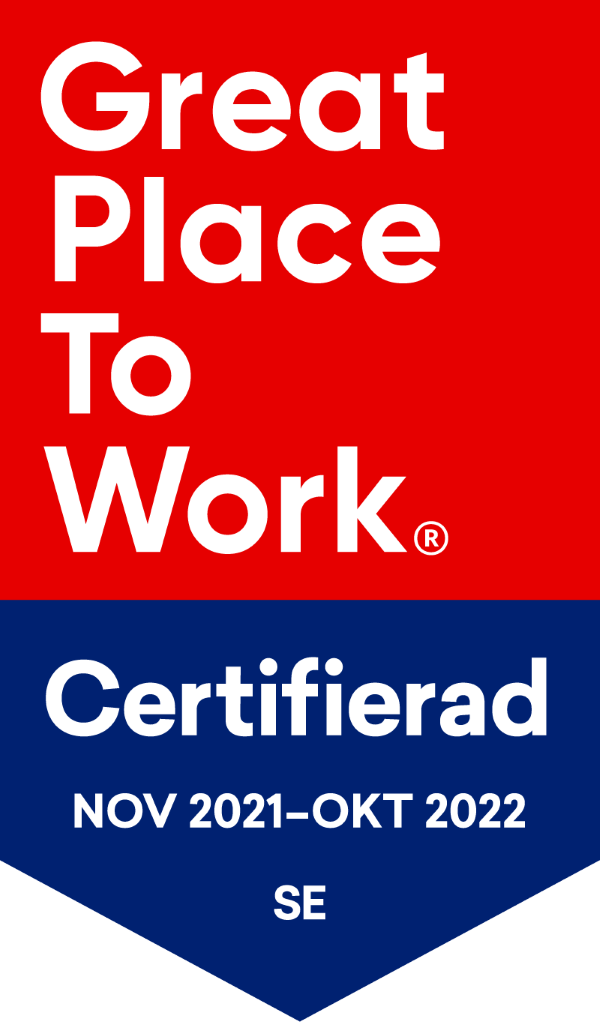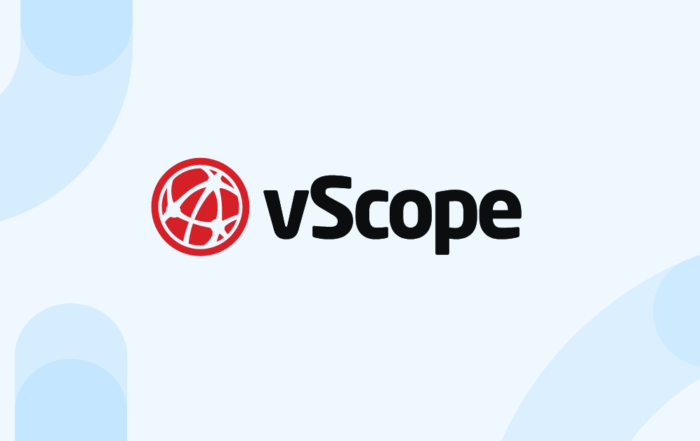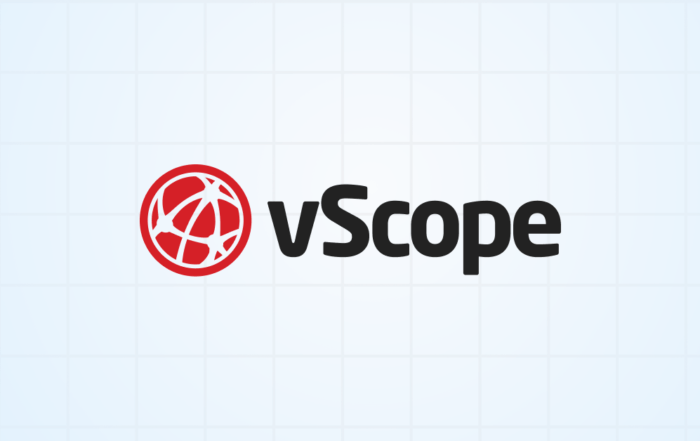PRODUCT UPDATE
Invite people to vScope via email
Now you can invite any user to vScope by adding its email as collaborator. This means that collaborators don’t have to be an existing user in vScope, making it easier to share insights about your IT to anyone in, or outside your organization.
Let’s collaborate!
Any content (tables, dashboards, tracker cases, …) in vScope can be shared with other people in your organization. By adding them as a collaborator, you can give them permission to eg. edit the shared content. But let’s say you want to collaborate on a table that you have created with a colleague that currently is not a vScope user?
 By entering the email to your colleague, an invitation to vScope will be sent to the user. If you have configured SSO or on-prem Active Directory, and the user exists in the directory service the user just has to input its credentials to log in to vScope and view the shared content. Easy!
By entering the email to your colleague, an invitation to vScope will be sent to the user. If you have configured SSO or on-prem Active Directory, and the user exists in the directory service the user just has to input its credentials to log in to vScope and view the shared content. Easy!

Once the invited user has logged into vScope, a user account will be created and behave as any other user in vScope. You can keep inviting the user to more content while the user still hasn’t logged in.
Tips 👉 By setting up SSO or Active Directory integration, you will make it much more convenient for the invited user to login to vScope.
Being invited to vScope
Let’s look from the invited user’s perspective:
- The user receives an invitation by email
- The users clicks the link and is redirected to vScope
- The user signs in (preferably using SSO, make sure to configure it !)
- The user can view and manage it’s shared content in its library
Create vScope users from invitations

As a vScope administrator, you can view and manage pending invitations sent by users on the settings page in vScope. Go to Settings > Manage Users. Under “Pending invitations” you can choose to either cancel an invitation, or convert the invitation to a vScope user. This is only relevant if you do not use SSO or Active Directory as authentication method (because, if the users does not exist in vScope, the invited person will not be able to login…).
What we’ve learned…
- People can be invited to vScope by email by adding it as a collaborator to any content
- Invited users can be used in any Collaboration
- Once the invited user has logged in, a vScope users is created
- Administrators can manage pending invitations on the settings page in vScope
- You can convert invitations to local vScope accounts (with vScope as authentication method). However, it is recommended to use SSO or AD as authentication method for user management.
Learn more
Read More…
How to rightsize databases with vScope
Phase out unused databases in your IT landscape and save budget on operations and licenses.
vScope 3.32.0
vScope 3.32 3.32.3 JULY 3, 2025 Improvements Filter content in library based on asset type for easier browsability. Added additional AWS asset types and optimizations, including new Properties for
Full Control Over Users and Issues in Jira with vScope
Gain complete control over your Jira users and issues with vScope's new integration. Effortlessly track licenses, identify cost savings, and connect issues with IT services for enhanced efficiency and documentation.
Say Goodbye to Manual Warranty Management for Lifecycle Handling
Show valuable warranty data side-by-side with other asset data with vScope's latest features: Warranty.
Securing Your Windows Data Center: Best Practices for IT Discovery Read Accounts
Learn how to securely set up IT discovery in your Windows network. Learn about managing permissions and access for read accounts using Microsoft technologies.
Tackling Application Chaos: Why Comprehensive Windows Application Inventory Matters
Discover the importance of a comprehensive Windows application inventory. vScope helps your IT team effortlessly achieve visibility, compliance, and security.