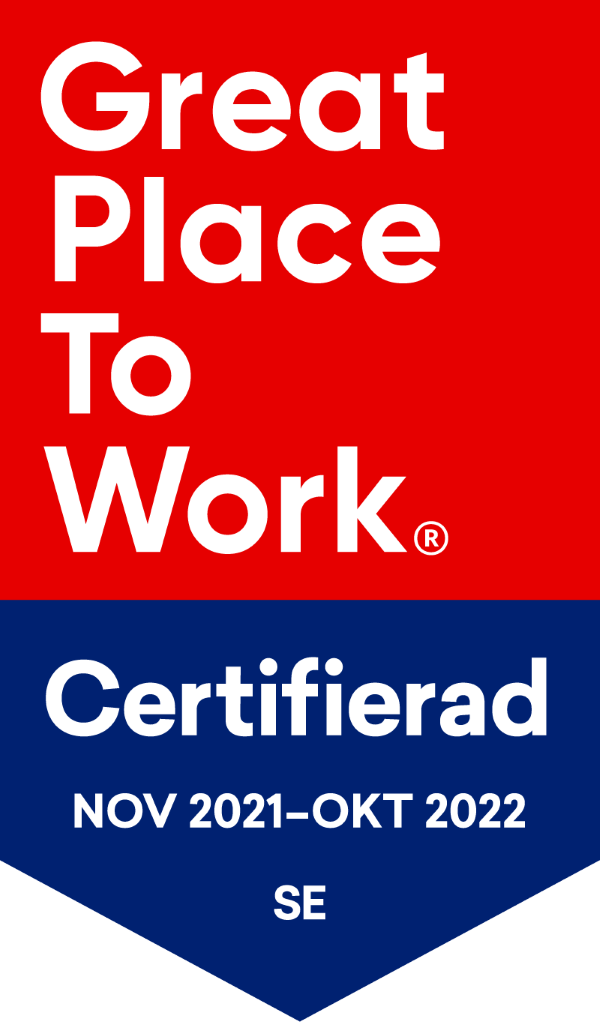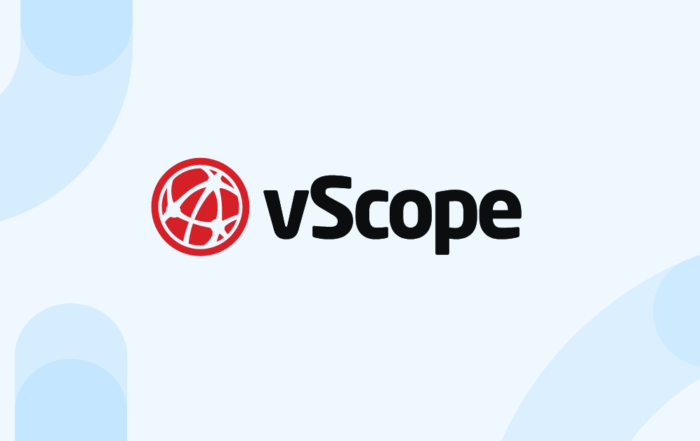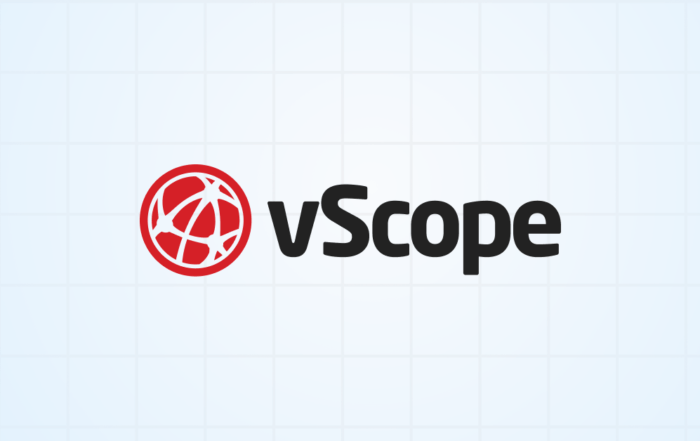PRODUCT UPDATE
Sign in to vScope with Microsoft using Azure AD SSO
Make vScope accessible to more people in your organization by adding Azure as an identity provider. Using Azure as your identity provider empowers collaboration across teams and using vScope as your organization’s shared tool for documentation and IT reporting.
Introducing Azure AD Single Sign-On (SSO)
vScope includes built-in user management, allowing you to manually add and manage users, groups, and permissions. To reuse existing users and groups, vScope has until this date only supported on-prem Active Directory integration. With more companies migrating their directory services to Azure, we have added yet another directory integration to vScope. Azure AD Single Sign-On allows you an additional identity provider (Azure) to your user management.
Supporting multiple identity providers
Adding Azure AD as an identity provider allows users to sign in with Microsoft. However, you can still use vScope and Active Directory as identity providers meaning that one size does not have to fit all. In other words, different users may use different sign-in methods. This is good news if you for instance do not have the same users in your Active Directory as in Azure AD.
Group mappings to reuse permissions
With Azure AD SSO you can choose to either manage permission directly in vScope, eg. you don’t want changes to user accounts in Azure AD to apply in vScope automatically, or map permissions from Azure AD to vScope.
User permissions in vScope can be configured so that it reuses group memberships in Azure. This makes it easier if you want to control permissions directly in Azure, eg. if a user becomes a member of the administrator group in Azure, the user should also be an admin in vScope.
Get started
If Azure AD SSO is not configured, the “Sign in with Microsoft” button will be disabled. To enable it, you need to sign in and go to Settings > User & Access > Single Sign-On (admin permissions are required). Fill in the necessary information (following our guide if you don’t know how), and hit save.

Finally, if you want to change what identity provider to use for each user, go to Settings > Users & Access > Users & Groups. To change for one user, just select the user in the list and pick preferred Authentication.

If you want to change in bulk, you can Push authentication method to every user by clicking , select Push Authentication, pick authentication, and hit Push.
Careful, remember to change so that at least one admin user is using vScope as identity provider to avoid being locked out.
Final notes
Each identity provider requires different properties to be set. Using Azure AD requires the user account to have an email set. This differs from Active Directory, which only requires a username. We strongly recommend you to always have an email set. This way you will not miss out if a user want to collaborate with you or if you need to reset password (only applicable when using vScope as identity provider.
What we’ve learned
- vScope now supports three identity providers vScope, Active Directory, and Azure
- Setting up Azure AD SSO allows users to sign in with Microsoft with just one click
- You can configure default permission settings for new users
- …or map permissions based on group membership in Azure
- Curiosa: vScope uses OpenID to connect to Azure. This allows us to extend with many more identity providers in the future (eg. Google or Apple). Are you missing your identity provider in vScope? Let us know! Contact customersuccess@infrasightlabs.com.
Learn more
Read More…
How to rightsize databases with vScope
Phase out unused databases in your IT landscape and save budget on operations and licenses.
vScope 3.32.0
vScope 3.32 3.32.3 JULY 3, 2025 Improvements Filter content in library based on asset type for easier browsability. Added additional AWS asset types and optimizations, including new Properties for
Full Control Over Users and Issues in Jira with vScope
Gain complete control over your Jira users and issues with vScope's new integration. Effortlessly track licenses, identify cost savings, and connect issues with IT services for enhanced efficiency and documentation.
Say Goodbye to Manual Warranty Management for Lifecycle Handling
Show valuable warranty data side-by-side with other asset data with vScope's latest features: Warranty.
Securing Your Windows Data Center: Best Practices for IT Discovery Read Accounts
Learn how to securely set up IT discovery in your Windows network. Learn about managing permissions and access for read accounts using Microsoft technologies.
Tackling Application Chaos: Why Comprehensive Windows Application Inventory Matters
Discover the importance of a comprehensive Windows application inventory. vScope helps your IT team effortlessly achieve visibility, compliance, and security.