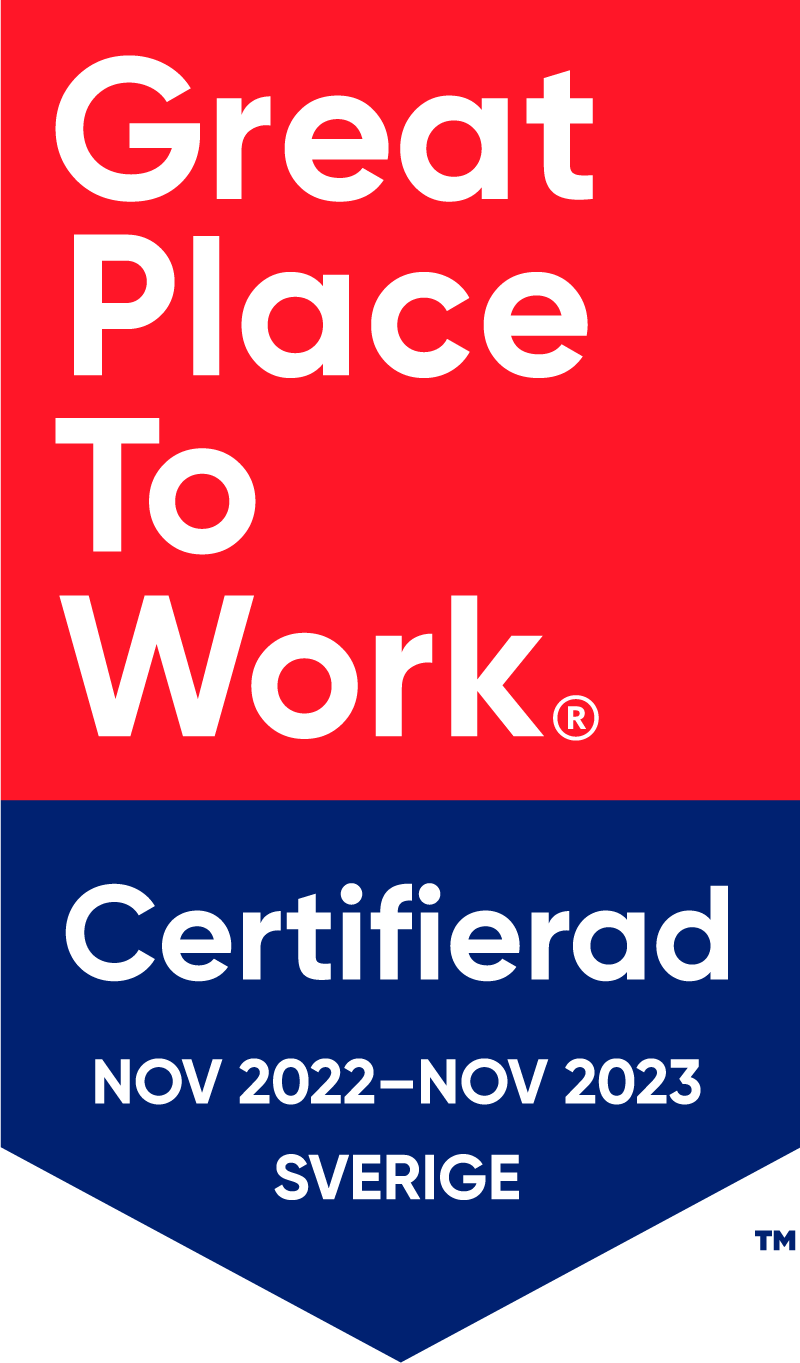Using vScope for Database Rightsizing and Cost Optimizations
Rightsizing your IT environment is a powerful way to optimize costs. Preparing for database resource migration offers a great chance to phase out unused elements and save on operational and licensing budgets. In this article, we will learn how to investigate database usage, identify unused resources, and significantly lower costs for both migration and future operations.
A Common Challenge – Missing Key Information
How would you identify unused and oversized databases today? What kind of documentation have you got? Who got the bigger picture understanding what databases relates to what purpose? How do you ensure an optimized database configuration to avoid unecessary spending? Far too often, companies are missing routings or updated documentation for their database management. This includes crucial information about eg. database usage, ownership, and relationships, making it very challenging to know what the reality of the database landscape looks like.
How to Rightsize with vScope
vScope is straightforward to use and enables advanced analysis of your database environment’s resource usage. While it offers many analytical perspectives, this article focuses on introducing how to rightsize databases. In the next two sections, we’ll show you how to use Tables and Properties to measure database usage and track activity. Our goal is to help you identify and investigate unused resources that can be discontinued before migration.”
Shortcut: Use bundled content
Always start by checking the bundled content in vScope before advancing into building your own tables. In Library, will find a large collection of interesting built-in documentation and reports for rightsizing databases. By filtering on the Collection “Database”, you can quickly list the content that relates to our use case.

You can also just try to search vScope for eg. MS SQL or Databases to faster navigate to the content.
By default, the ‘Database Size & Growth‘ table displays the monthly fill rate (for this data to populate, a 30-day history is required). You can add daily and weekly growth columns from Column on the right in Tables. Databases with a 0 fill rate are prime candidates for investigation, as they show no recent activity and might be excluded from migration.
Next, add the ‘Connected Database Consumers Count‘ column. This shows if any machines are connected to the database. While databases without connected consumers aren’t definitively unused, this tag provides a valuable hint.

To improve the accuracy of your analysis, look back in time to see how the number of connected consumers has changed. Click ‘History & Compare‘ and choose an appropriate time range to track database activity. Start with one month back.

The resulting table shows the change in value comparing the latest information with one month prior. This history provides additional data to help you evaluate which assets can be excluded from migration. Simply:
- Right-click on the values.
- Filter on ‘Only Show Fill Rate = 0 KB’.
- Filter on ‘Only show Connected Database Consumers Count = empty’.
This combined list will give you a clear idea of assets that have not been used for a while.

Save Your Table and Share the Report
Remember, this investigation aims to identify potentially unused databases. If you are unsure about the utilization and purpose of any listed database, share this table with someone more familiar with the resource for further investigation.
Click the Save button and name your report.

You can securely share your table with anyone in your organization by clicking Collaborators. Ensure they have a vScope account.
Drill Down for More Details on the Properties Page
Properties pages provide deeper insights into database activity. Use the top search to find a database, or simply right-click it in ‘Table Explorer’ and choose ‘Open in Properties’.

In this view, you can easily explore relationships to, and from, the database. This helps you understand how the database is being used. You can quickly navigate to the related assets simply by clicking on its name. While on the Properties page, check the database’s Timeline or Size & Storage section. Both provide hints about recent activity.

Recap: Rightsizing Results with vScope
While this was just a brief introduction to how to estimate database usage with vScope, I hope have understood some key concepts of how to use vScope for your database environment. Instead of relying on manual, outdated database documentation, complicated dependencies to key people, you can now do a database audit whenever you want. The key outcomes of this process includes:
- Storage savings
- Reduced manual labor through automation
- Optimized SQL Server licensing costs
- Improved dependency overview, leading to stable uptime and clearer cost identification
- Improved datanbase documentation in general
- Improve contingency and disaster recovery strategies.
- Strengthen the basis for analyzing systems from a business-critical perspective.
Subscribe to our Newsletter
Let us share product updates, news, and market insights directly to your inbox.