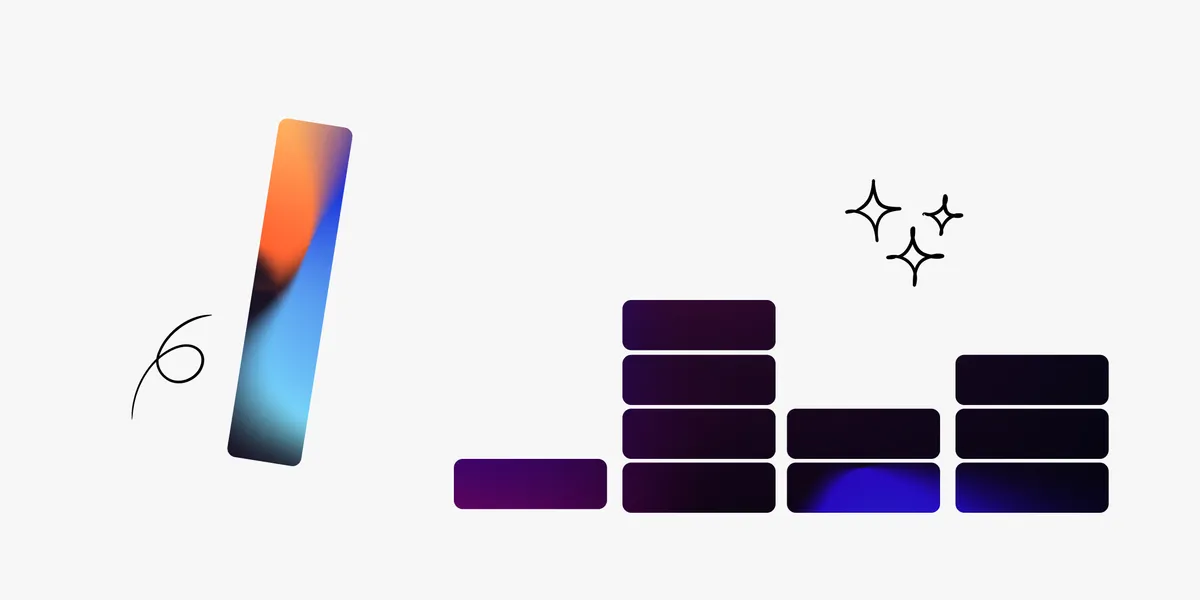
How to rightsize databases with vScope
Rightsizing your IT environment is a powerful way to optimize costs. Preparing for database resource migration offers a great chance to phase out unused elements and save on operational and licensing budgets. In this article, we will learn how to investigate database usage, identify unused resources, and significantly lower costs for both migration and future operations.
Rightsizing your IT environment is a powerful way to optimize costs. Preparing for database resource migration offers a great chance to phase out unused elements and save on operational and licensing budgets. In this article, we will learn how to investigate database usage, identify unused resources, and significantly lower costs for both migration and future operations.
A Common Challenge - Missing Key Information
How would you identify unused and oversized databases today? What kind of documentation have you got? Who got the bigger picture understanding what databases relates to what purpose? How do you ensure an optimized database configuration to avoid unnecessary spending? Far too often, companies are missing routings or updated documentation for their database management. This includes crucial information about eg. database usage, ownership, and relationships, making it very challenging to know what the reality of the database landscape looks like.
How to Rightsize with vScope
vScope is straightforward to use and enables advanced analysis of your database environment’s resource usage. While it offers many analytical perspectives, this article focuses on introducing how to rightsize databases. In the next two sections, we’ll show you how to use Tables and Properties to measure database usage and track activity. Our goal is to help you identify and investigate unused resources that can be discontinued before migration.”
Shortcut: Use bundled content
Always start by checking the bundled content in vScope before advancing into building your own tables. In Library, will find a large collection of interesting built-in documentation and reports for rightsizing databases. By filtering on the Collection “Database”, you can quickly list the content that relates to our use case.
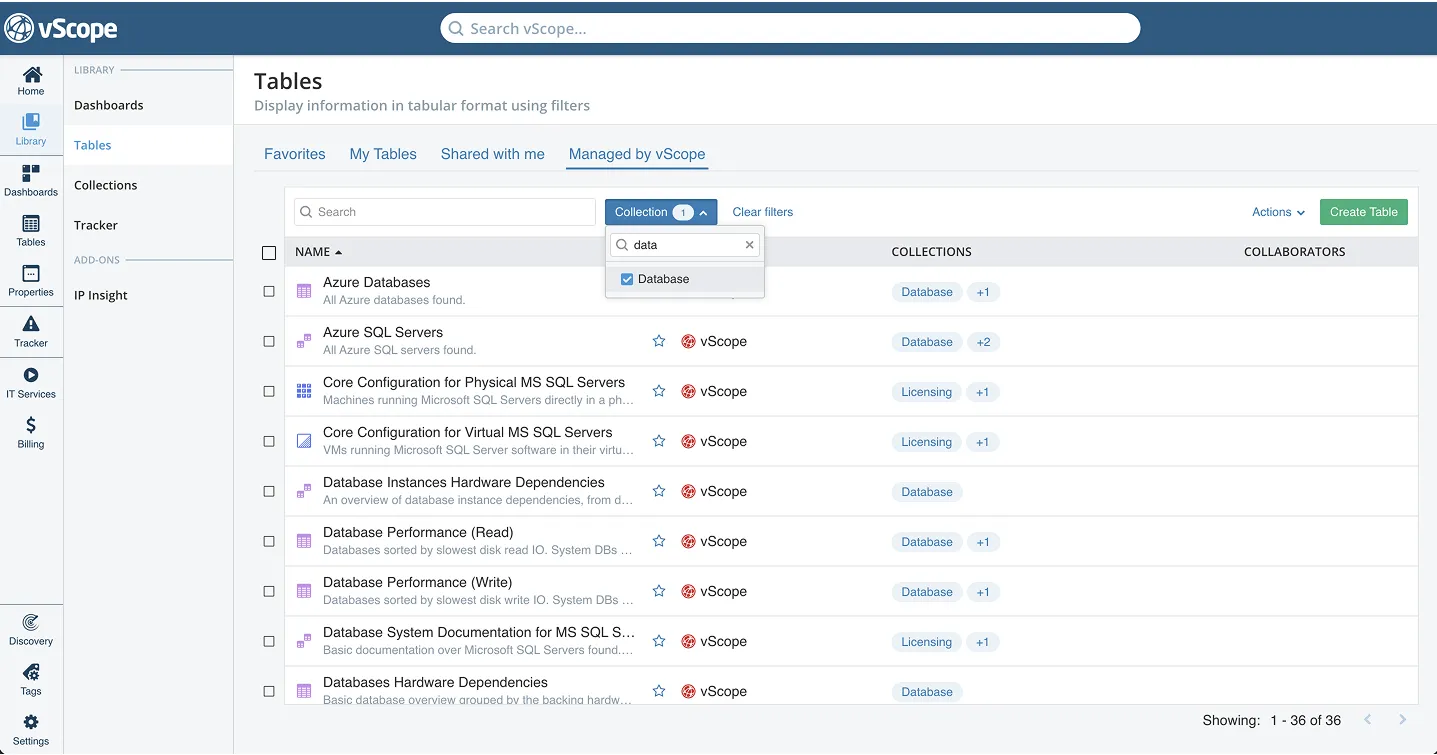
You can also just try to search vScope for eg. Microsoft SQL or Databases to faster navigate to the content.
By default, the ‘Database Size & Growth’ table displays the monthly fill rate (for this data to populate, a 30-day history is required). You can add daily and weekly growth columns from Column on the right in Tables. Databases with a 0 fill rate are prime candidates for investigation, as they show no recent activity and might be excluded from migration.
Next, add the ‘Connected Database Consumers Count’ column. This shows if any machines are connected to the database. While databases without connected consumers aren’t definitively unused, this tag provides a valuable hint.
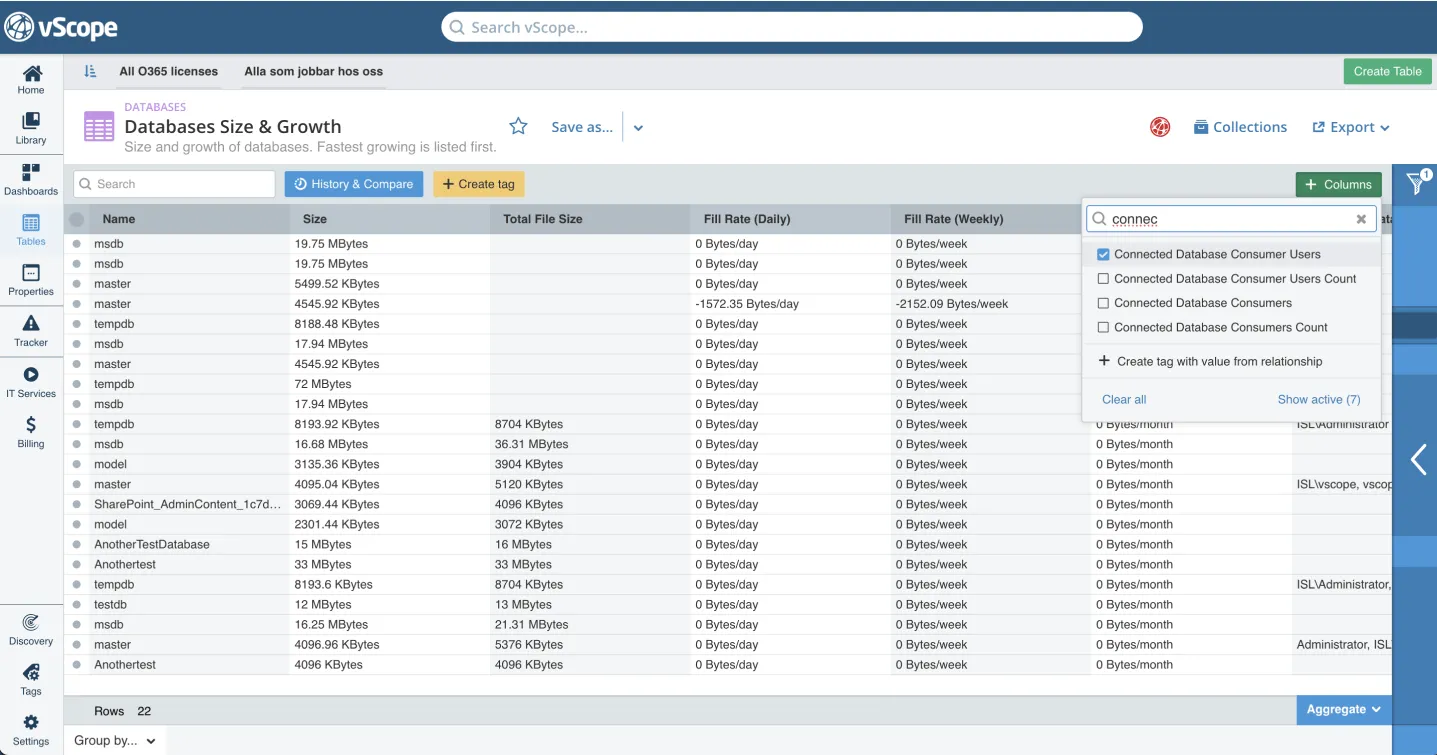
To improve the accuracy of your analysis, look back in time to see how the number of connected consumers has changed. Click History & Compare and choose an appropriate time range to track database activity. Start with one month back.
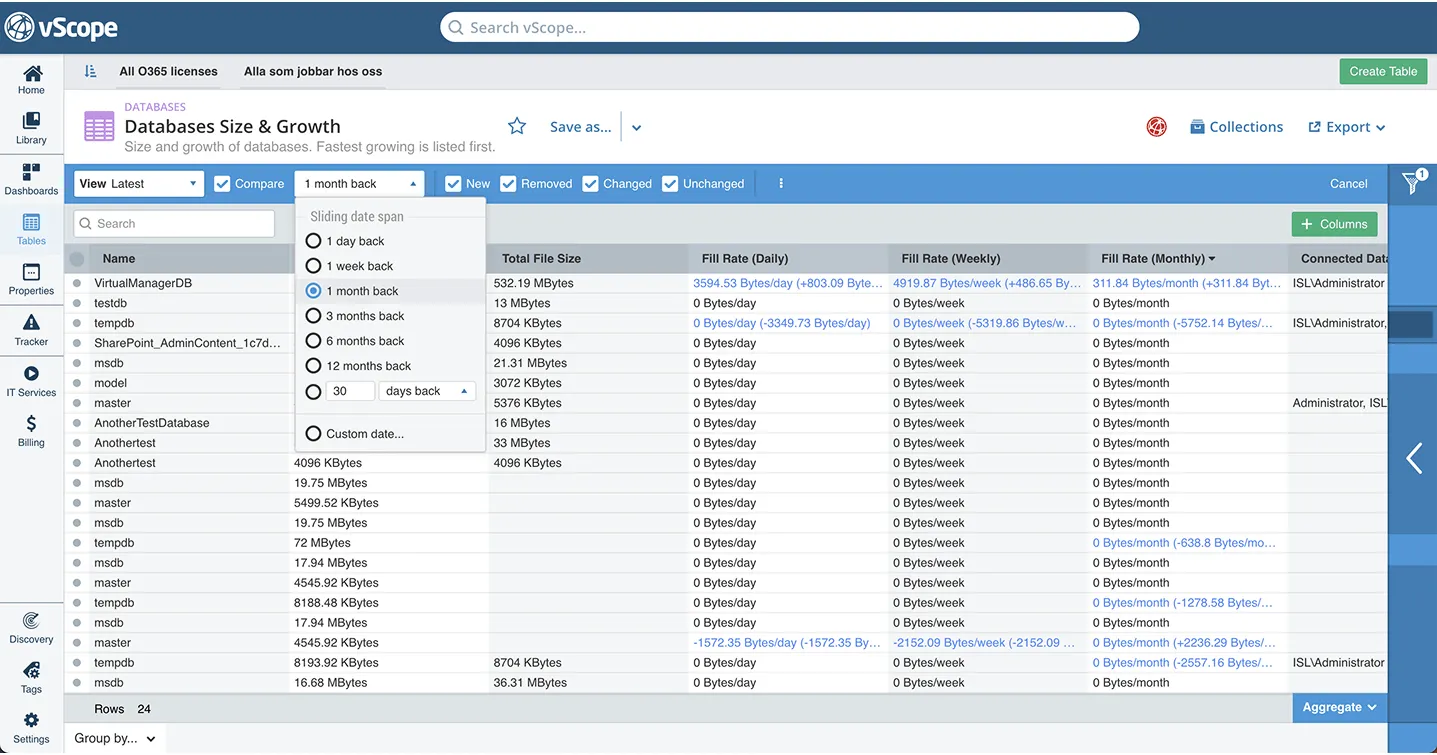
The resulting table shows the change in value comparing the latest information with one month prior. This history provides additional data to help you evaluate which assets can be excluded from migration. Simply:
- Right-click on the values.
- Filter on ‘Only Show Fill Rate = 0 KB’.
- Filter on ‘Only show Connected Database Consumers Count = empty’.
This combined list will give you a clear idea of assets that have not been used for a while.
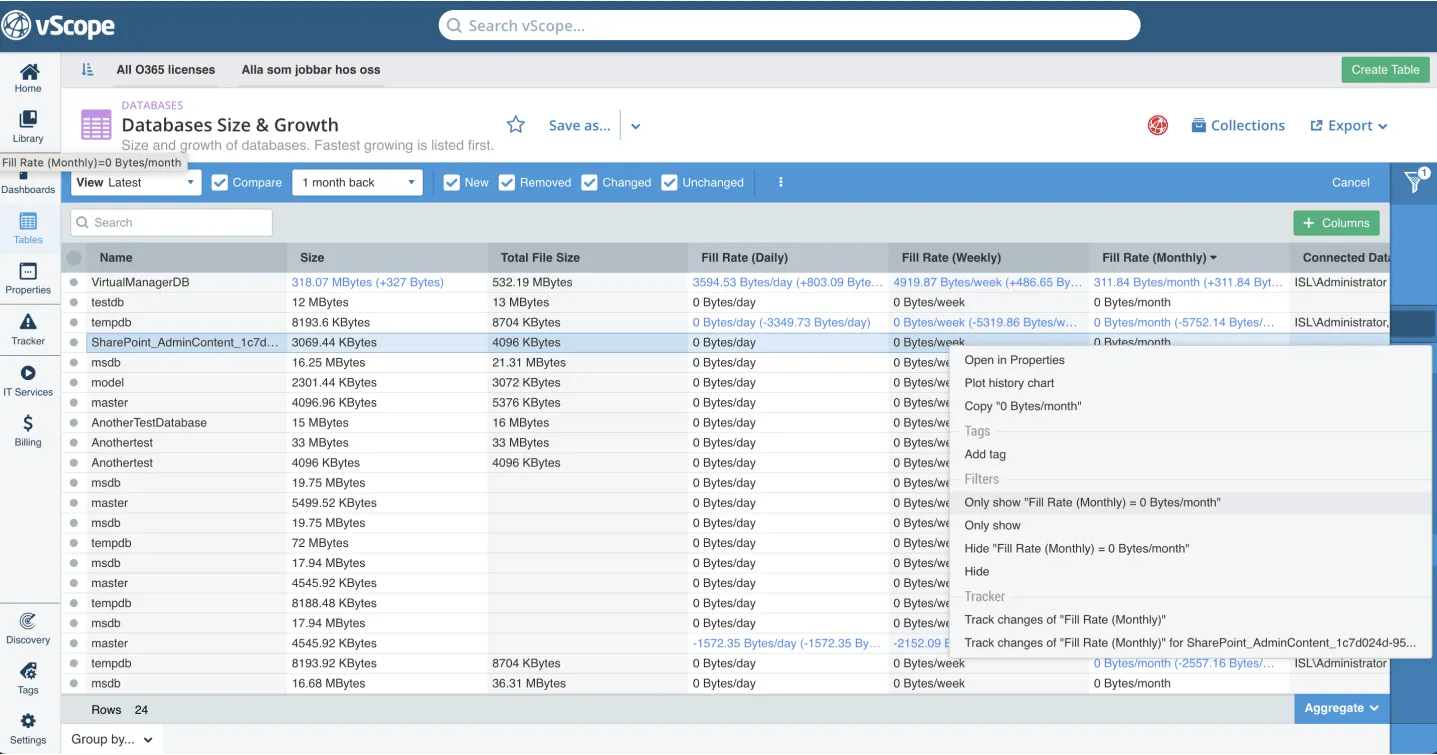
Save Your Table and Share the Report
Remember, this investigation aims to identify potentially unused databases. If you are unsure about the utilization and purpose of any listed database, share this table with someone more familiar with the resource for further investigation.
Click the Save button and name your report.
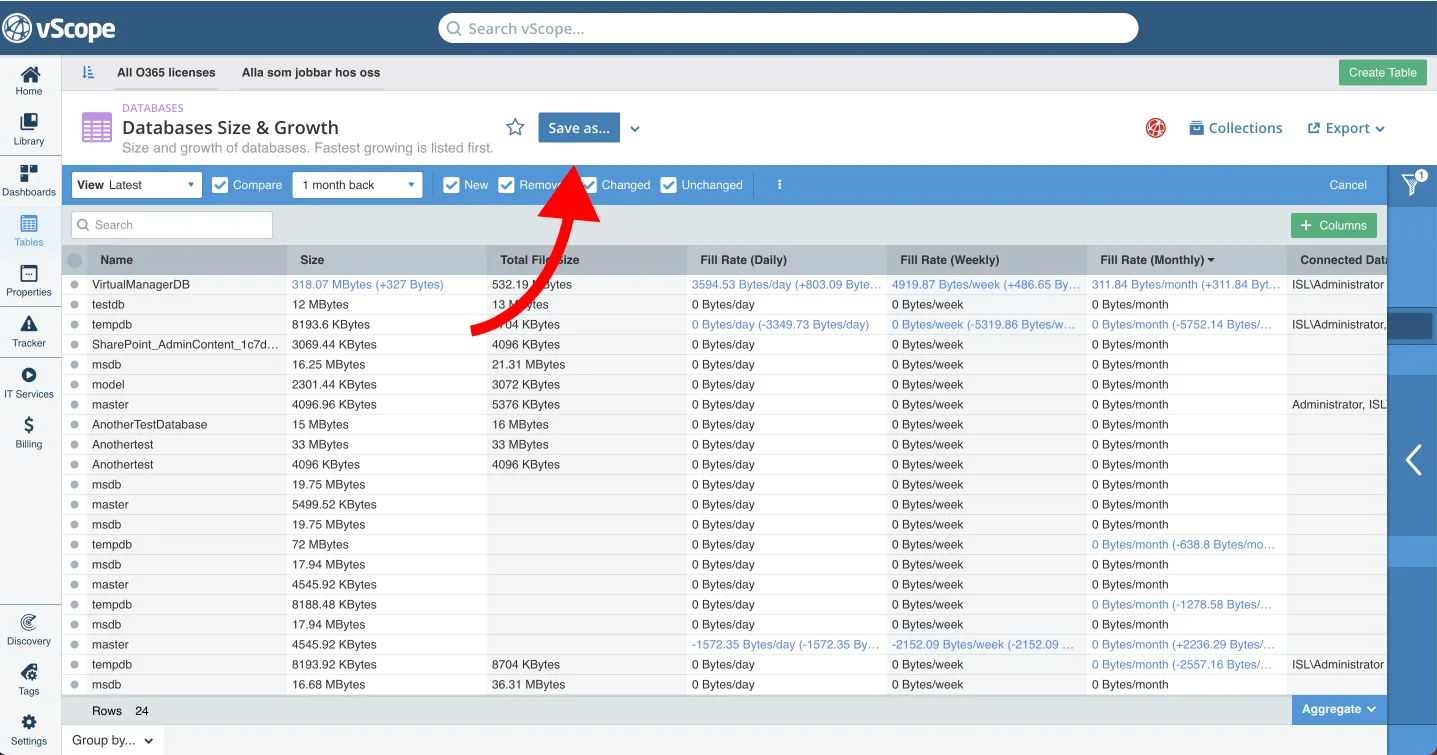
You can securely share your table with anyone in your organization by clicking Collaborators. Ensure they have a vScope account.
Drill Down for More Details on the Properties Page
Properties pages provide deeper insights into database activity. Use the top search to find a database, or simply right-click it in ‘Table Explorer’ and choose ‘Open in Properties’.
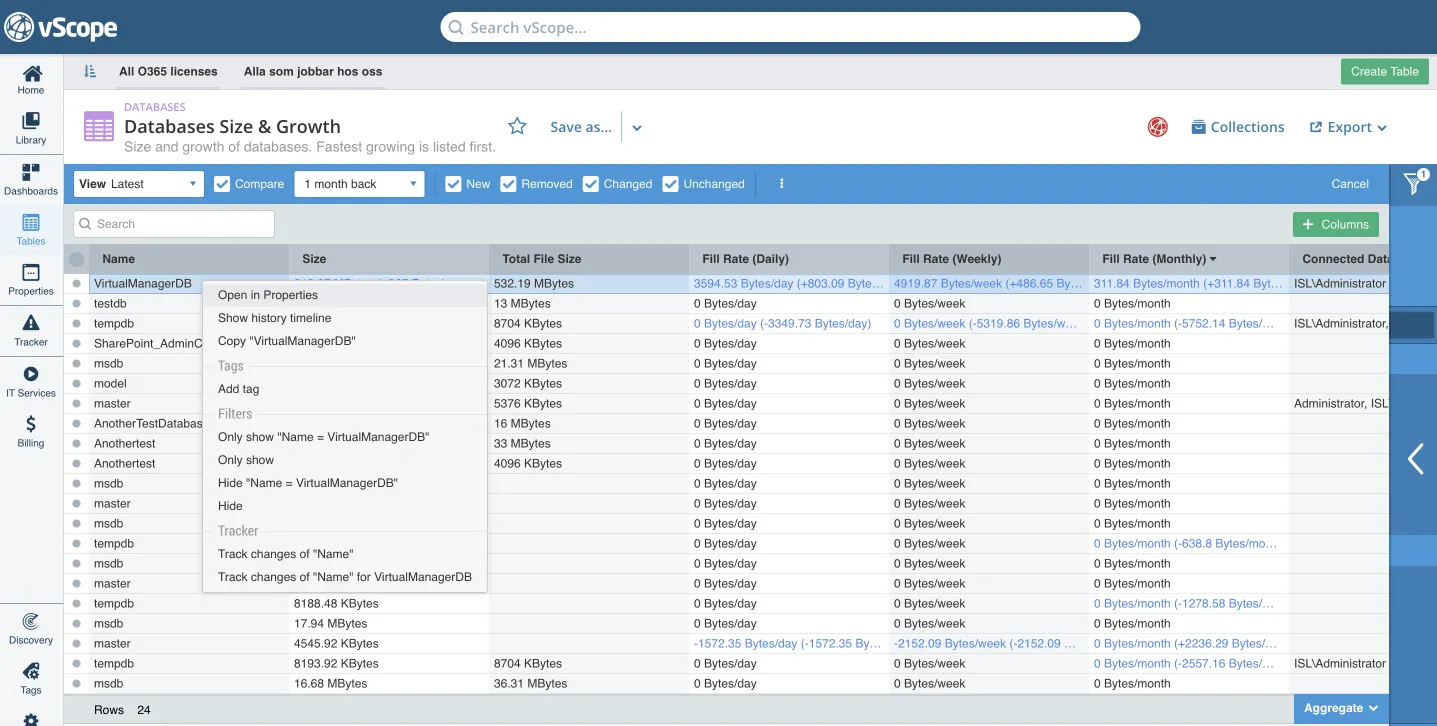
In this view, you can easily explore relationships to, and from, the database. This helps you understand how the database is being used. You can quickly navigate to the related assets simply by clicking on its name. While on the Properties page, check the database’s Timeline or Size & Storage section. Both provide hints about recent activity.
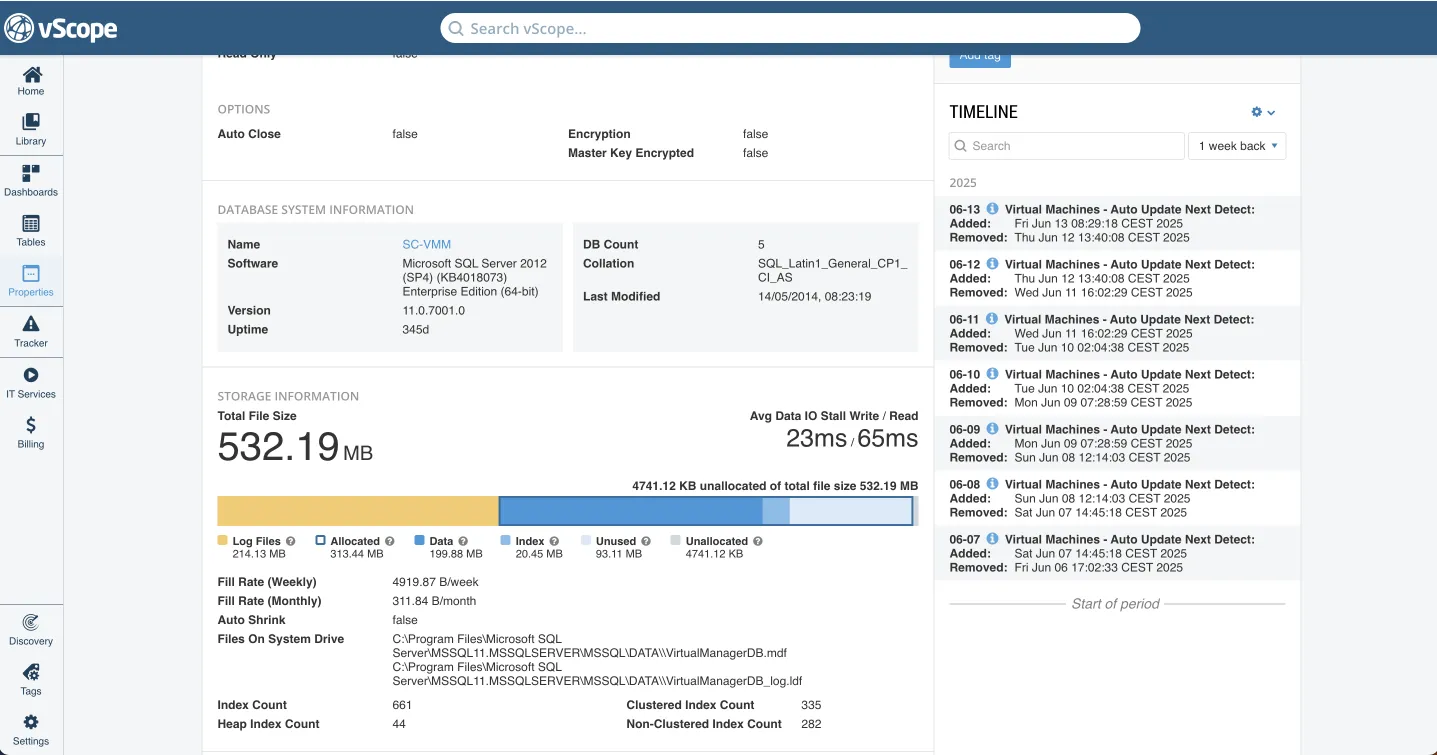
Recap: Rightsizing Results with vScope
While this was just a brief introduction to how to estimate database usage with vScope, I hope have understood some key concepts of how to use vScope for your database environment. Instead of relying on manual, outdated database documentation, complicated dependencies to key people, you can now do a database audit whenever you want. The key outcomes of this process includes:
- Storage savings
- Reduced manual labor through automation
- Optimized SQL Server licensing costs
- Improved dependency overview, leading to stable uptime and clearer cost identification
- Improved database documentation in general
- Improve contingency and disaster recovery strategies.
- Strengthen the basis for analyzing systems from a business-critical perspective.
Related blog posts
All posts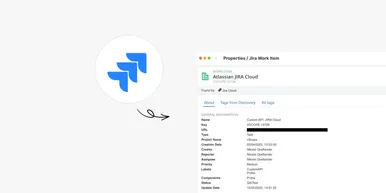
Full Control Over Users and Issues in Jira with vScope
We're excited to announce the initial integration with Atlassian Jira, the leading platform for project and issue tracking. This enhancement will provide you with an improved overview of users, activity, and issues directly within vScope, simplifying the process of tracking license utilization, identifying opportunities for cost efficiency, and connecting issues to relevant services.

Securing Your Windows Data Center: Best Practices for IT Discovery Read Accounts
Gaining comprehensive visibility into your IT environment is crucial for accurate asset inventory, documentation, and effective security audits. However, granting overly broad access and permissions for user accounts can introduce significant security vulnerabilities, making the careful management of user account access a critical concern.

Getting Started with IT Governance in vScope
IT governance can be challenging when managing complex IT assets, documentation, and compliance. vScope simplifies this process with vScope Governance, a features that deliver complete visibility and streamlined collaboration across your network. In this post I will share three tips to get started and get the most out of IT governance in vScope.
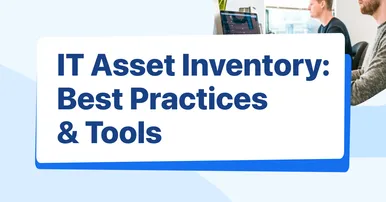
The Ultimate Guide to IT Asset Inventory: Best Practices and Tools
In the ever-evolving world of technology, managing and maintaining IT assets is crucial for the smooth functioning of any organization. From hardware devices and software licenses to network equipment and digital resources, IT asset inventory plays a significant role in ensuring optimal performance and cost-effective operations.

What is CMDB: A comprehensive guide to configuration management database
The Configuration Management Database (CMDB) is a crucial component of IT Service Management (ITSM). It serves as a central repository for storing and managing information about the various configuration items (CIs) within an organization's IT infrastructure. In this comprehensive guide, we will delve into the basics of CMDB, its key components, its role in ITSM, the process of implementing it, and the best practices for managing it effectively.

Everything you need to know about ITSM
How can IT organizations better align their operations to support the main business objectives? How can technology facilitate more efficient workflows in the company as a whole and how can IT staff continuously improve its operations to deliver better IT services? These questions are some of the reasons why companies are investing in, implementing, and developing ITSM processes.

3 steps to reduce your IT costs
As IT is becoming an integral part of organizations the costs of IT are increasing. Many businesses are therefore looking for ways to reduce their IT costs. Here we present 3 tips to reduce your IT costs!

3 common challenges with ITAM
IT asset management (ITAM) is an incredibly efficient way to keep track of your IT assets — if it is executed correctly. In this article, we explore three common challenges associated with ITAM and how to solve them.

Active Directory Best Practices - 10 Ways to Improve Your Active Directory
Active Directories are inevitable for IT-technicians and they often come with a set of tedious tasks that need to be done sooner or later. After speaking to several technicians and experiencing multiple Active Directories at first hand, I realized that a lot of AD's don't follow the Active Directory best practices and are a mess. But in some cases it can definitely be worth it! An overly complex and outdated AD can tie up a lot of time from your technicians. So in this article, I decided to list the Active Directory best practices and go over 10 ways to improve an Active Directory, and hopefully help IT-departments get more efficient.