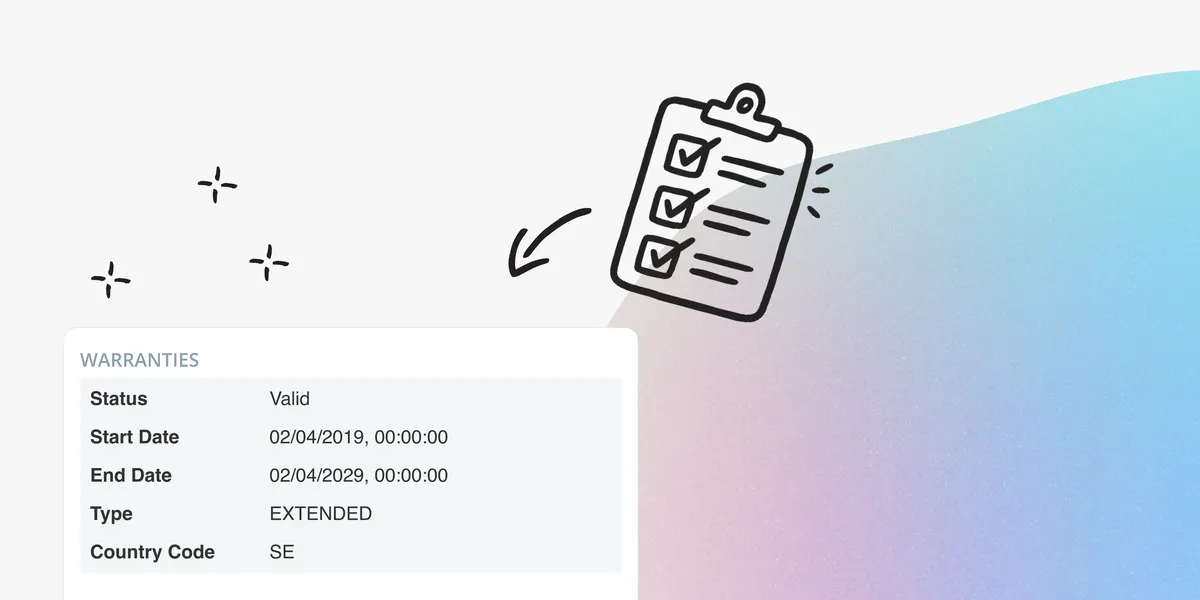
Warranty Management in Practice: Checklist, Pitfalls, and How to Automate with vScope
Learn how to manage device warranties the right way. We walk through a step-by-step checklist for manual warranty tracking and how to automate follow-ups, reports, and alerts with vScope Discovery.
Missing a warranty deadline can be expensive. Unexpected repair costs, longer lead times, and needless user downtime are common outcomes. And as anyone who has tried knows: manual warranty management is time-consuming, repetitive, and error-prone. In this post, I’ll cover:
- A hands-on checklist for manual warranty management
- Why it matters and common pitfalls
- A comparison: manual vs. vScope-automated warranty tracking
- A concrete example of a warranty report in vScope
- How to get started quickly
You can manage warranties manually. But as your fleet grows (laptops, servers, printers, network), automated warranty tracking inside vScope pays off. With the right context (owner, department, location) it’s also easier to understand impact and act in time.
Why warranty management matters (for ITAM)
- Cost: When a warranty expires, a trivial repair can get expensive.
- Availability: Warranty service reduces MTTR (Mean Time To Repair) and limits downtime.
- Lifecycle: Clear end dates help you plan extensions, upgrades, or retirements.
- Budget: Forecasts get easier when you know which and how many devices lose coverage when.
- Governance: Critical systems shouldn’t run without coverage—operationally or for compliance.
Checklist: how to do it manually (and what eats time)
Manual tracking works—especially at small scale. But it doesn’t scale well: more devices means more admin and more risk of misses.
-
Inventory and normalize data
Build a device list with:- Manufacturer and model
- Serial/Service Tag (required for lookups)
- Purchase/delivery date (if available)
- Owner/user, department, location (for prioritization)
-
Look up warranties per vendor
Go to each vendor’s warranty portal and enter the serial/service tag.- HP: support.hp.com/check-warranty
- Lenovo: support.lenovo.com/warranty-lookup
Copy start/end dates, coverage type (standard/extended), and any service contracts.
-
Consolidate in a spreadsheet
Create columns like:- DeviceID, Manufacturer, Model, Serial/Service Tag
- Warranty_Start, Warranty_End, Coverage_Type
- Owner, Department, Location, Criticality
- Action (extend/replace/defer), Owner (person), Deadline
-
Monitor and update continuously
- Add reminders (e.g., 90/60/30 days prior to expiry).
- Repeat lookups for new purchases, swaps, or extended warranties.
- Align with procurement/finance (budget & purchasing).
Common pitfalls of manual tracking
- Missing or wrong serials/service tags → no matches.
- Inconsistent naming (“T490” vs. “ThinkPad T490”) → painful filtering.
- Human error: forgetting to update after a renewal or swap.
- No ownership context: you see dates—but not who/what is impacted.
- Reminders in a “warranty calendar” get lost when people change roles or are out.
Why automate in vScope (and what you gain)
Core idea: vScope automatically retrieves warranty details for your Dell and Lenovo devices, refreshes monthly, and places the data in business context—owner, department, location, cost center. That gives you proactive tracking and better warranty documentation—without manual admin.
What you get in vScope:
- Automatic warranty lookups from vendor portals (Dell/Lenovo). No customer API keys required.
- Monthly updates to keep end dates current.
- Notifications (e.g., 90/60/30 days) to the right teams/channels.
- Reports & dashboards—“Out of warranty,” “Expiring next 90 days,” by OEM, site, department.
- Context—link to owner/user, department, location, criticality (from Entra ID, Active Directory, Intune, etc.).
- On-premises: all data stays local in your vScope installation.
Comparison: manual vs. vScope
| Dimension | Manual warranty tracking | vScope-automated warranty tracking |
|---|---|---|
| Data collection | Vendor portals per OEM, copy-paste to spreadsheet | Automatic lookups (Dell/Lenovo) directly into vScope |
| Updates | Calendar reminders; easy to miss | Monthly refresh + “refresh now” when needed |
| Alerts | Ad-hoc (calendar/email) | Built-in notifications at 90/60/30 days |
| Scale | Time-consuming beyond 50-100 devices | Scales to hundreds/thousands of devices |
| Context | Requires cross-referencing other lists | Owner/department/location in the same view |
| Reporting | Build your own pivots/filters | Ready-made views + filters & sharing in seconds |
| Data location | Often scattered (multiple files/folders) | On-premises, centralized in vScope |
Example: what a warranty report in vScope looks like
Here is an example of what a brief overview of my warranty status in my company might look like:
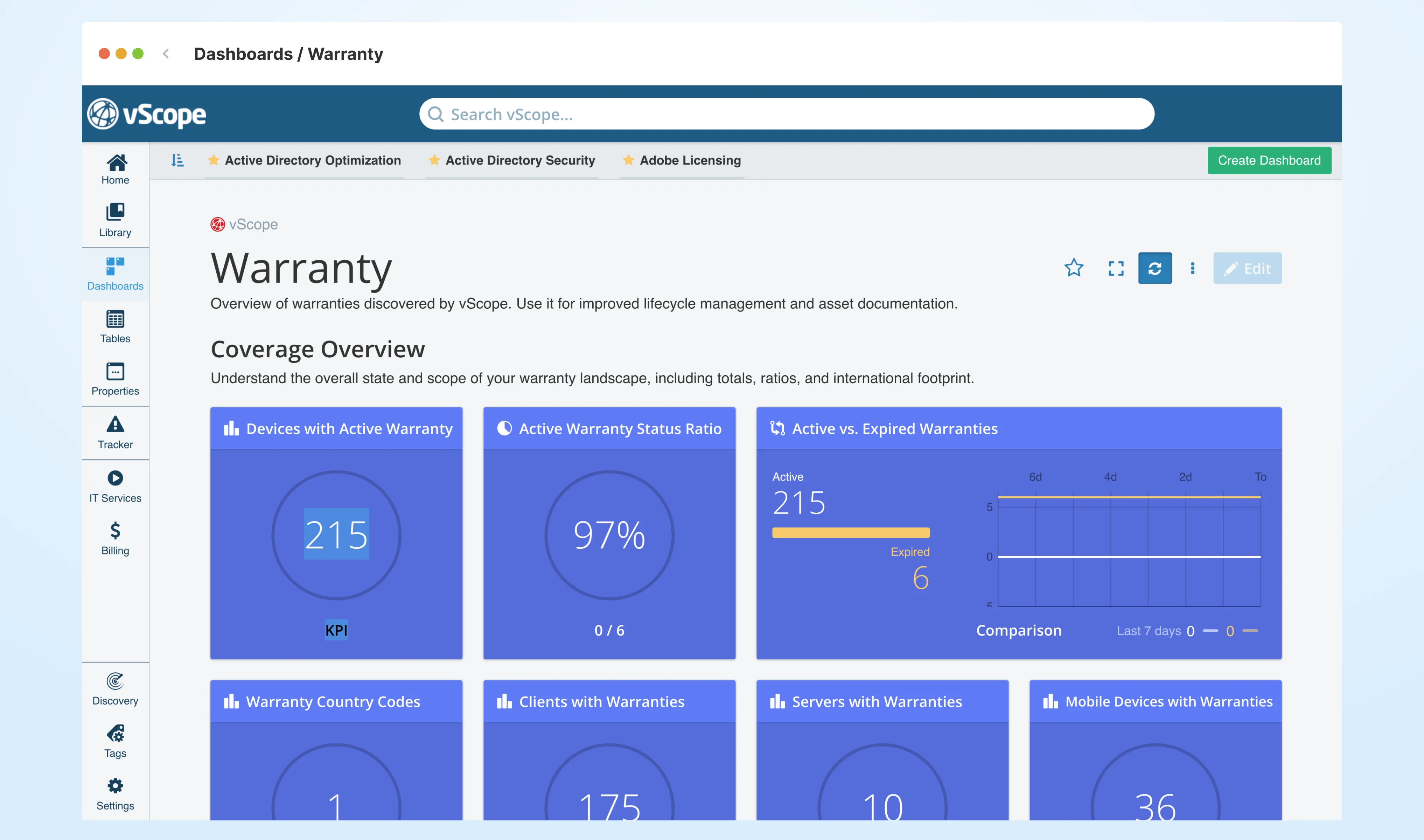
And here is the details that lists all affected assets and users that is not protected by a warranty:
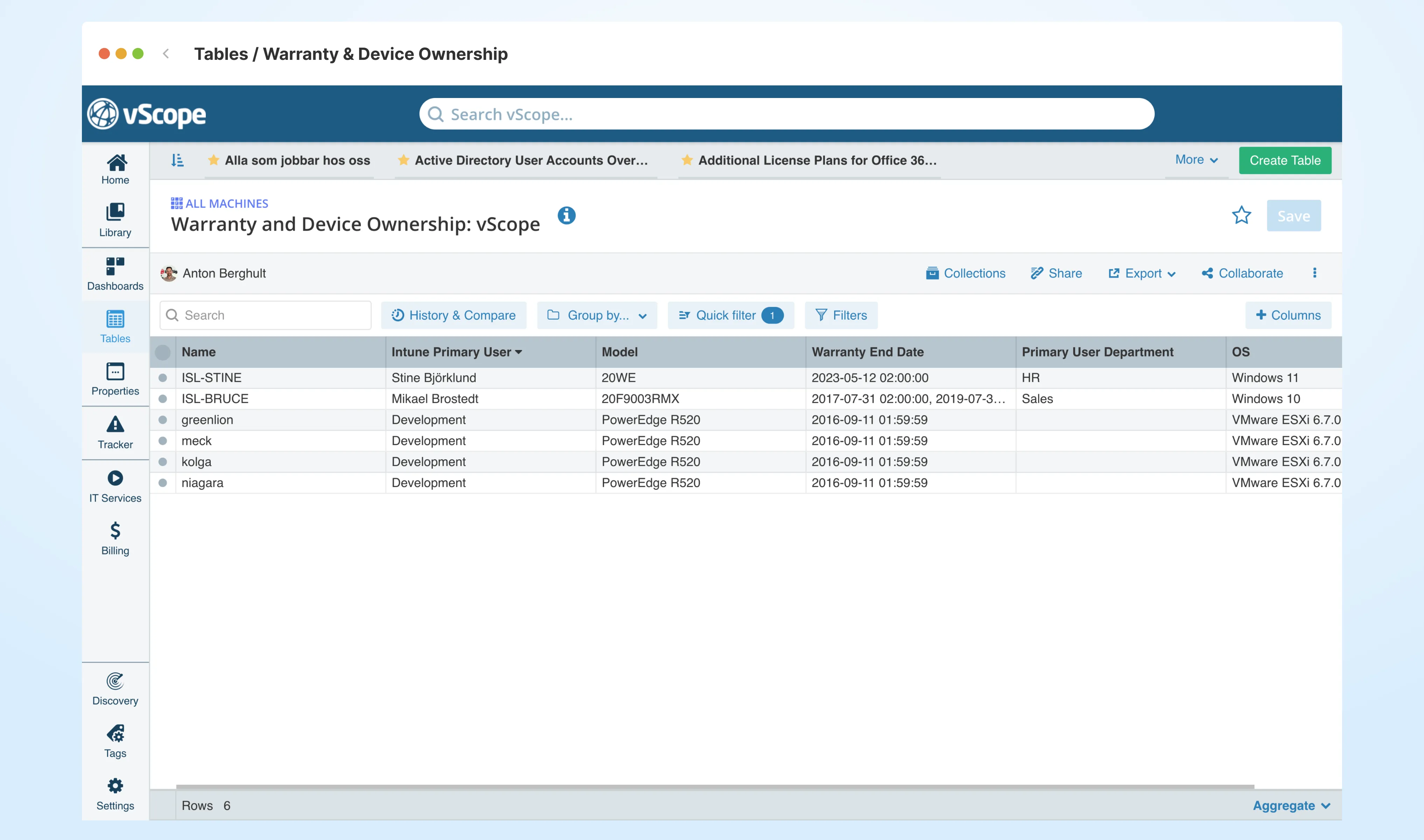
Build this table in 1 minute:
- Open Tables and select asset type All Machines.
- Add columns: Name, Primary User, Model, Warranty Nearest Expiry, Department, m.fl.
- Filter on Warranty Status = Expired to list out-of-warranty devices.
Insights in 30 seconds:
- Six devices are out of warranty.
- Four are servers, two are endpoints.
- They belong to HR and Sales (high impact).
- Action: plan renewals/replacements, inform the departments, and schedule swaps.
How to get started in vScope (step by step)
-
Ensure discovery coverage
Make sure vScope Discovery collects serial/service tag for Dell/Lenovo devices. -
Enable warranty lookups
Discovery → Credentials → Create credential → Warranty
Tick Dell and/or Lenovo. Save. -
Run discovery/refresh
vScope automatically fills Warranty_Start/Warranty_End and Coverage_Type. -
Use ready-made reports and alerts
- Alerts: “Warranties expiring in 90/60/30 days”
- Reports: Warranty & Device Ownership
- Dashboards: widgets for Out of warranty and Expiring soon
-
Tie it into your processes
- Budget & procurement: share the 90-day view with Finance/Procurement.
- Service Desk: show warranty status in tickets.
- Lifecycle/EOL: use end dates in your refresh plan.
Closing: who should own this, and what’s the payoff?
Both IT leaders (often lifecycle & budget owners) and technicians (often operational owners) win: fewer surprises, less manual admin, and stronger decision support. With vScope, warranty management stops being an ad-hoc side project and becomes a built-in, proactive routine.
Next steps
- Pilot on a small scope: start with one department or site.
- Create 2-3 views + notifications: 90/60/30 days, out of warranty, by OEM.
- Loop in budget & procurement: plan renewals in time.
Want to see which warranties will expire next quarter—and who is impacted?
Book a vScope demo and we’ll set up views and notifications in minutes.
Related blog posts
All posts
Effective Configuration Management Requires Transparency Across All Systems
In modern IT environments, the gap between reported and actual configuration is bigger than most people realize. In this article, I explain why accurate inventory requires collecting data about each asset from multiple sources — not just one.
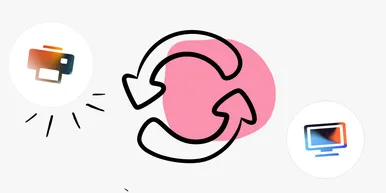
How Lifecycle Cost Analysis Helps You Make Smarter IT Decisions
IT teams are under constant pressure to deliver more with less. But without understanding the true cost of every server, license, or laptop, even the most well-planned budgets can spiral out of control.
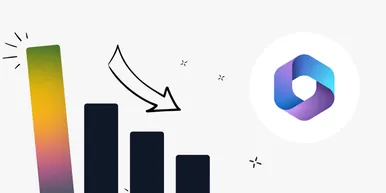
How Microsoft's New Licensing Model Impacts You - and How to Prepare with vScope
Starting November 2025, Microsoft will remove volume discounts in Enterprise Agreement, MPSA, and OSPA. In this article, we explain what the change means for your organization, and how vScope helps you gain full visibility and control of licenses and costs across your environment.
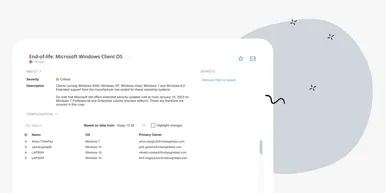
Last Day for Windows 10 - Are Your Clients Ready?
As of October 15, 2025, Microsoft officially ends support for Windows 10. In this article, we explore what that means, why Microsoft is making this change, and how you can use vScope’s inventory and prebuilt insights to stay ahead.
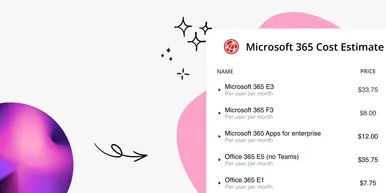
How to Optimize Microsoft Licenses to Save Both Money and Time
Keeping track of Microsoft licenses is one of the biggest challenges for many IT departments. With vScope’s new pre-packaged content, you gain better visibility and can easily identify hidden costs, inactive accounts, and overlapping licenses.
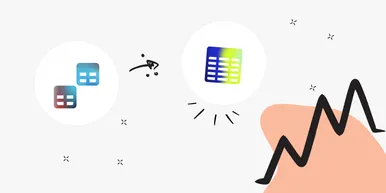
Optimize Your Database Environment: Pre-Built Content for Performance and Savings
Databases are the backbone of nearly every modern organization. From customer data to transactions and internal systems, your business relies on their performance and availability. In this post, we explore new content in vScope that helps you simplify and succeed in database management.

Tackling Application Chaos: Why Comprehensive Windows Application Inventory Matters
Managing software and applications across an IT environment is often more complicated than it seems. IT teams regularly face challenges such as uncertainty about which applications are actually in use, outdated inventories, or inefficient manual tracking processes. The larger and more dynamic your IT environment, the harder it becomes to keep track of software, leading to inefficiencies, higher costs, and potential security vulnerabilities.

Improve IT Service Management: How IT inventory supports you working in a service desk
Explore how vScope's IT inventory streamlines the daily work of Service Desk professionals, supporting troubleshooting, license verification, documentation, and proactive incident management.

Everything you need to know about IT Asset Management
You’ve spent a lot of time and money on technology for your organization, but are you getting the most out of your IT investments? Collecting inventory data and tracking contract statuses throughout the lifecycle of an asset is critical. Capturing your asset data in one location enables better IT asset management and tracking of hardware, software, licenses, ticket history, and even non-IT assets.